Power BI – Updating a Power BI Report to the Service
BY: David Rohlfs
Introduction
When you start working with a new program or software there is always a learning curve and Power BI is no different. Something that can be hard to figure out if you do not have any knowledge of what is going on is how you update a published report in the Microsoft Power BI Service with a report that is on the Desktop.
In this blog we are going to go over how to update a report in the Power BI Service and some tips of how to do it the best way.
When to use it
Before we get into updating a report in the service, I want to talk about what is going on. You are not updating the report in the service. This is not possible with the way that Power BI currently works. What you are doing is re-publishing your report and overriding your old report’s location. To everyone except the report builder, this looks like you are updating the report and that is why we do it this way.
If you are choosing to update a report in the service, there are a couple of things that you should know and think about before you start. These are that you keep the same name as the report in the service, re-update your apps, you need to archive your own reports, and try to be mindful of who is on the service when you re-publish your report.
Keeping the Same Name
If you only want to update your report, then you should keep the same name as your current report in the service. When you do this, you will get a message that asks if you want to override your current file in Power BI and to this you say yes. If you need to keep your old file, then read through the archiving reports section below.
Updating Apps
If you are publishing a report that is linked to an app, then you will need to update your app every time that you update your report. The connection between reports and apps is not continuous, but it only happens when you create or update an app. So, if you do not go through the process of updating an app, then your app will be on whatever version of the report you had for the last update. If you need to learn more about what apps are, there is another EPM Strategy blog linked below that you should read.
Archiving Your Reports
Microsoft Power BI does not archive your reports for you! If you need to save a report, you have a couple of options. The first and most popular option is that you download the report and save it to where you want it. I suggest a SharePoint or one drive location that can be accessed by multiple members of your organization. Another way is to send this report to a different workspace. I do not like this method, but it is an option. And finally, you can just date the new report so that the old report is not updated anymore. This is the worst of the three options because you keep your old report inside of the same workspace as your current reports, but if you have a small company it can work.
With all these options I recommend that you date your file. This will help to keep your reports in a logical order and if someone asks for a report that they saw during a specific period, this is an easy way to find it.
If you are choosing to archive a report, you should know that you will need to do this before you update your report. Once you click on the option to override the report, you can’t easily go back.
Mindful of Service Activity
Whenever you are making changes in the service it is always smart to think about who could be working on that same report at the same time. EPM Strategy generally recommends that you send out apps to persons who would want to be reading the data anyways, but if you gave access to a hundred people to look at a report on the service, it could be hard to find a time to update the report without messing up a few of them.
Walkthrough
Now we are going to do a demonstration of what the update process looks like. To start I have a report that I changed somewhat from the previous report that was published.
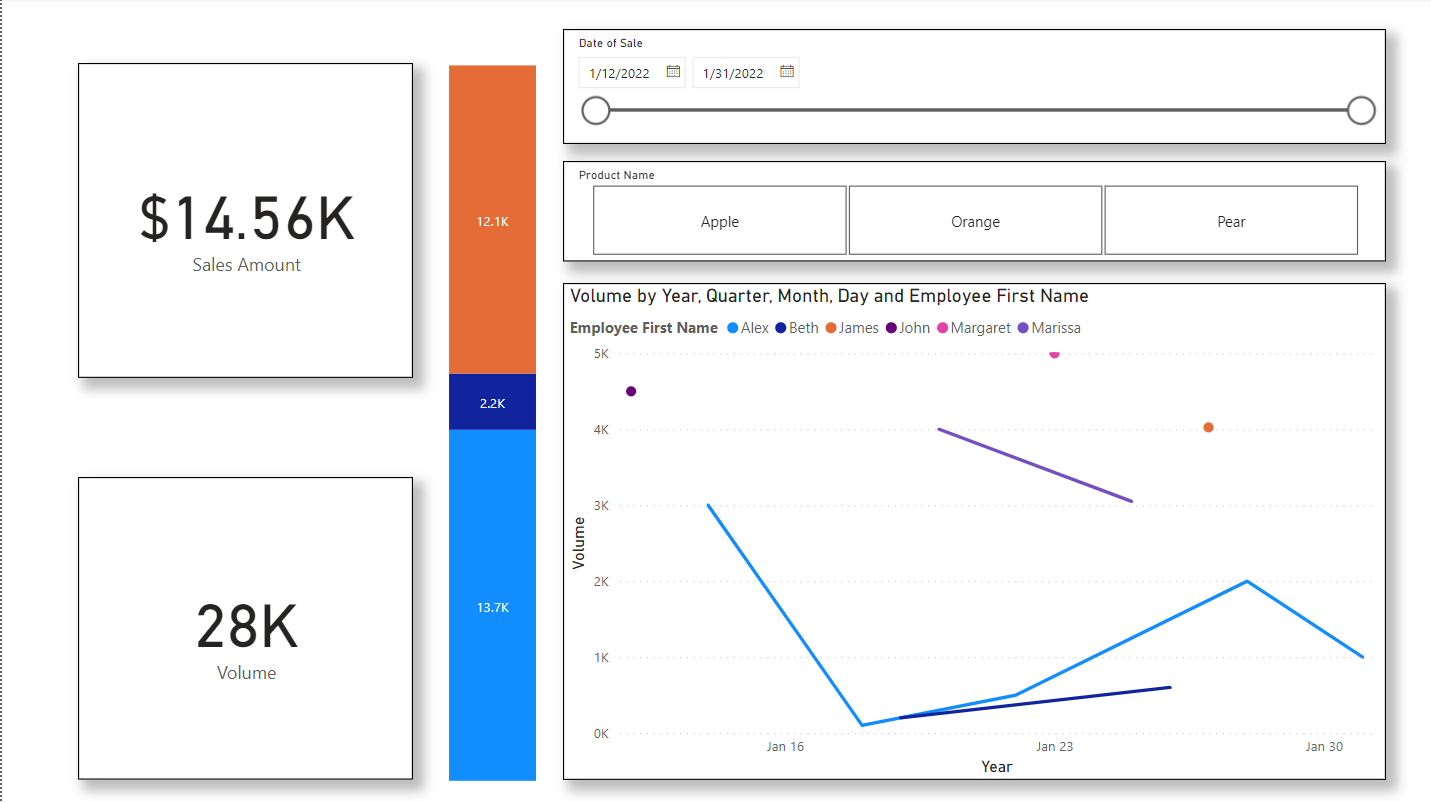
We are going to make a save first. Remember that your file name needs to be the same as it is in the current published report. This is how you will ensure you are updating and not creating.

Now we can publish this report. To do this you just click on the publish icon in the top right of your home ribbon.

This should create a pop-out. In here you can search for and choose your workspace and click on Select.
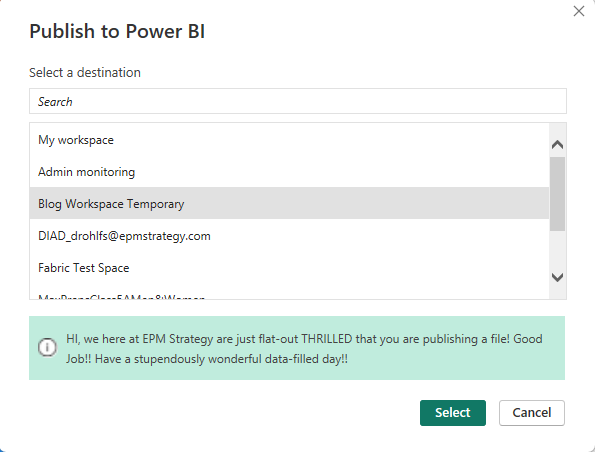
Now you should get a pop-out that looks like the image below. This is asking if you are okay with overriding your current report. If you want to update your report, then you should click Replace.

Once your publish is completed, you will get a popout that looks like this:
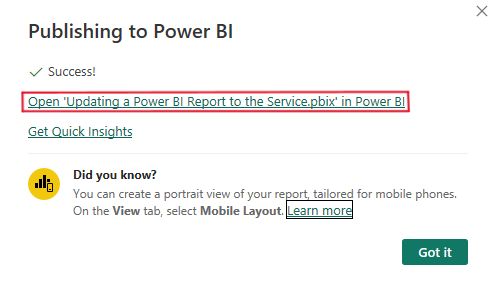
In here you can either click Got It or you can click on the top link to go to this report on the Power BI Service.
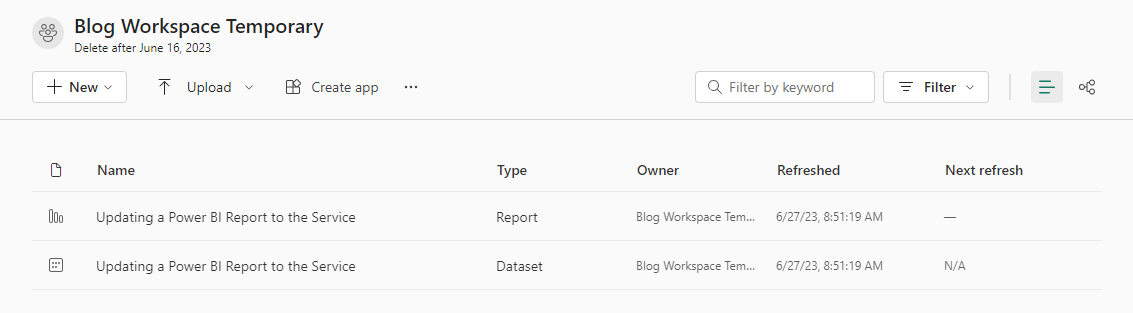
Notice that I only have one report and semantic model in this workspace. This is because I chose to override my previous report and semantic model in this workspace.
Conclusion
I hope that you either learned how to update a report in this blog, or you learned something new about Power BI! If you are new to Power BI and found that there was something you didn’t recognize or that you want to learn more about, EPM Strategy has a lot of blogs directed towards beginners. Some of these beginner blogs are linked below.
Links that are related to this blog:
Power BI: How to Create an App on the Microsoft Power BI Service
The Differences Between Creating a Report on Power BI Service VS. Desktop

Comments
Leave a Reply
You must be logged in to post a comment.