Power BI: How to Remove Items in the Service
BY: David Rohlfs
Introduction
When you move from Microsoft Power BI Desktop to the Power BI Service there are a lot of technical aspects that are important to learn early on. Whether it is creating your first workspace or deleting your unused semantic models, the Power BI Service can be confusing to navigate. This blog is meant to help those who are new to Power BI or just new to the service and need to know how to delete different components of their workspaces.
In this blog we are going to go over when to delete a workspace, dashboard, report, app, semantic model, and dataflow to help demonstrate how the processes differ.
When to use it
Deleting can be a hard step for many people because there is a semi-permanent aspect to whatever you choose to delete, and because of it you need to get it right. While going over each component of Power BI and showing how to delete it may be tedious, it is still helpful to see each being demonstrated before you do it on your own.
The biggest thing that you should be concerned with is knowing that what you are deleting will not be needed later. You can usually redo whatever you delete, but if you are ever worried that you may be deleting the wrong thing then you should save a backup somewhere. For this blog this concept mostly pertains to the semantic models, dataflows, and reports.
Walkthrough
Because the processes of deleting a workspace, dashboard, report, app, semantic model, and dataflow are all very similar, I am not going to show you every detail, but instead focus on the details that may be different than the others.
Deleting a Workspace:
To delete a workspace, you will need to be logged into the admin account for the workspace. To know why read Adding Members to a Workspace below. Now you can find your workspace on the left side hot bar, click the ellipses, and select Workspace Settings.
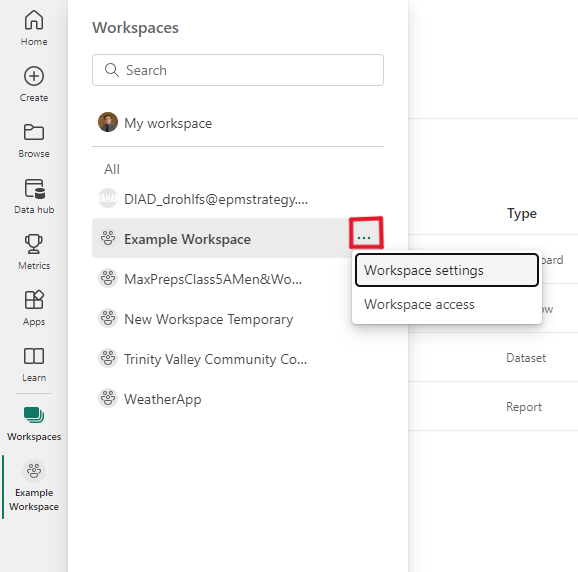
If your account has the permissions to delete this workspace, then you can click delete in the bottom right corner. Then select Delete in the pop-out.
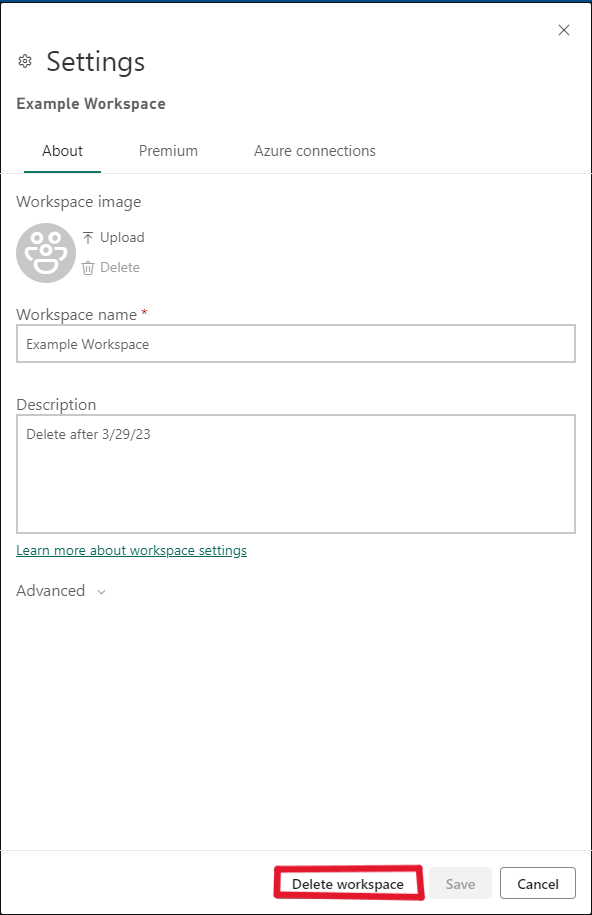
Deleting a Dashboard:
First you will need to have access to delete this dashboard (Contributor). Now you can go to the workspace that this dashboard is in and find the dashboard. From here you just click the ellipses, select delete, and select delete again.
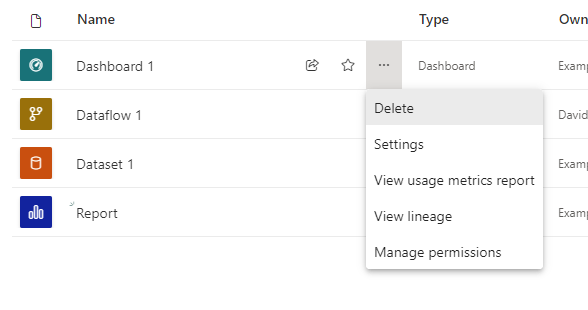
Delete a Report:
To delete a report, you will need to have permissions from the workspace it is in (Contributor). If you do then you should navigate to the workspace, find the report, click the ellipses, select delete, and select delete again.

If you are deleting a report, it may be wise for you to find the .pbix file in case you need to reupload it.
Delete an App:
Deleting an app is a little different than some of the workspace located items. To delete an app, you will need to go to the apps page located in the left ribbon, find the app that you wish to delete, click the ellipses in the bottom right corner, then click delete, and click delete again. You will need to have Member permissions from the workspace that the app originated.
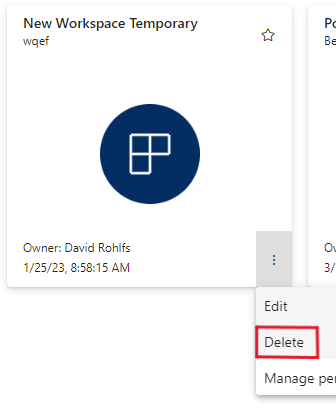
Because an app is external there will always be the chance that someone downloaded it to their local file, but deleting the app on the service will remove it from Power BI if you are the admin.
Delete a semantic model:
Deleting a semantic model should be approached differently than deleting a report or dashboard. When you delete a semantic model, it automatically deletes any visuals that are connected to the semantic model. If you build a report from the semantic model, deleting the semantic model will automatically delete the report.
To delete a semantic model, you will need to go to the workspace it is in and have permission to delete the semantic model in that workspace (Contributor). Then you just click the ellipses of the semantic model, select delete, and select delete again.
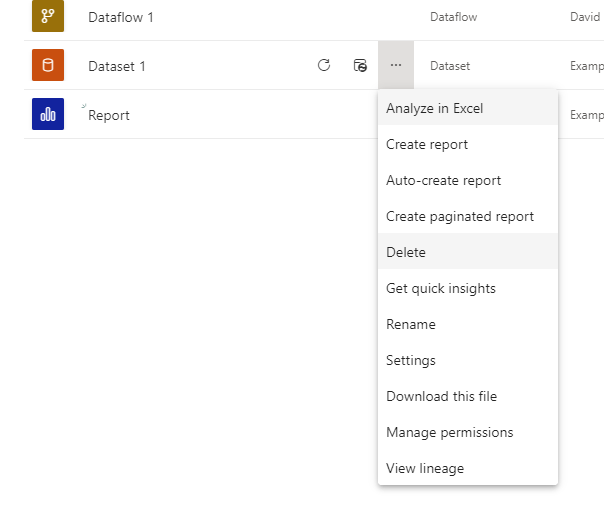
If you need to get this semantic model back on to the Power BI service, you will need to republish the report with this semantic model or upload the semantic model using the upload button in the workspace.
Delete a Dataflow:
Like deleting a semantic model, deleting a dataflow should be approached differently. If you delete a dataflow that is being used it will delete any data that is connected to the dataflow. This includes service and desktop reports.
To delete a dataflow, you will need to have the permissions for the workspace that you are working in (Contributor). If you do, then navigate to the workspace, select the ellipses next to the desired dataflow, click delete, and click delete again.
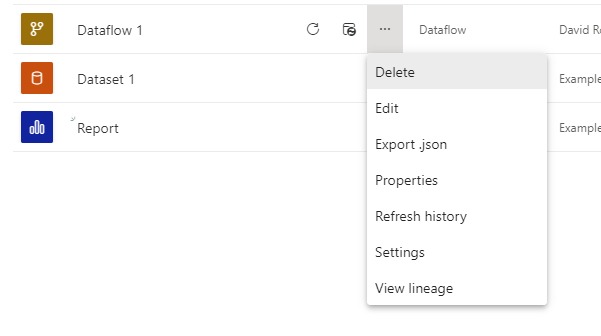
Conclusion
Deleting something can be stressful because of the possibility of it being the wrong thing, but when you do need to delete something, it is good to know it is done right. Hopefully this blog helped to explain how you delete something on the Microsoft Power BI Service and showed some tips that could help you in the future.
Links to Contain:
Power BI – Apps, Workspaces, Dashboards, Reports and semantic models Defined

Comments
2 Responses to “ Power BI: How to Remove Items in the Service ”
[…] How to Remove Items in the Service […]
[…] Removing Items in the Power BI Service […]
Leave a Reply
You must be logged in to post a comment.