Power BI Scheduling Refresh
BY: David Rohlfs
Introduction
This is one of those times that if you don’t know how to do something, you will fall behind quickly. Scheduling a refresh allows you to let a report work for itself. There have been times when my coworkers have been able to leave a report idle for multiple years because everything was setup correctly and there were never any problems.
Many times, when I tell people about how great Power BI is, the example that I use is scheduling refreshes. There are so many people that have used Microsoft excel and had to do the same tasks and redo the same transformations for the same report so many times that the idea of Power BI going through and automatically making those changes and steps is mind-boggling.
In this blog we are going to go through and show why and how to use the schedule refresh feature. We are also going to mention a couple of common problems that you may experience with the schedule refresh option.
When to use it
The ideal way to use this function is when you have a report that updates periodically and you are sending it to non-report builders. So really you always want to use this function. Scheduling a refresh will take a semantic model and run it through all of the same applied steps that you took in the Power Query and place your data fields into the same report that you created in Power BI Desktop or the Power BI Service.
The ability to schedule a refresh is only not worth it when you have a one-time report. Say you have a report about your 2022 Christmas buyout sales, you may want that to be a report you only demonstrate once and don’t need to waste time refreshing. This report would stay the same with the same data for the rest of its life. There is no point in refreshing it.
Common Problems
Not connected to a gateway.
If your data is not connected to a gateway, then you will not be able to refresh. This is because Power BI doesn’t have the location of your data accessible within the service. When trying to setup the schedule refresh, the options will be slightly gray and non-interactive.
I refresh so much, and my data stays the same.
Your data will only refresh as much as your database refreshes. If you keep on refreshing your semantic model but the data is not coming up new, then your database probably isn’t refreshing or taking in new information that quickly. Because of load time and lag, many IT departments choose to refresh their data late at night so that there is less strain on the system. But if you refresh eight times in that day, the data will never update more than once because the semantic model is not different.
I can’t schedule more than eight refreshes in one day.
With the normal Power BI Pro account, you are only able to schedule eight refreshes a day. You can still refresh a semantic model more than that, but you will need to do it manually. With the Premium account, you are able to refresh more than that, but remember that your semantic model will only refresh as much as your database refreshes.
Walkthrough
The semantic model that I am using for this walkthrough is from a DIAD (Dashboard in a Day) and is not connected through a gateway. Because of this, the options are grayed out and not accessible. If this happens to you, remember to set up your gateway and check that your semantic model will be accessible for the period of time that you want to refresh your data.
To start, find the semantic model that you are wanting to refresh. Then click on the ellipses and select Settings.
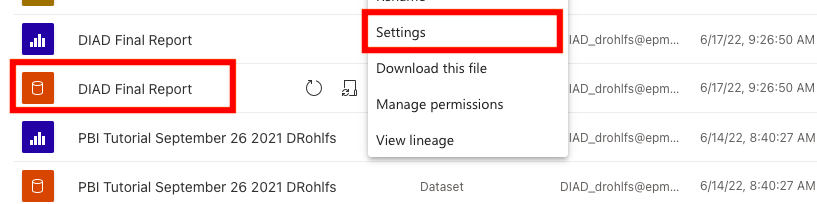
Now scroll down to Scheduled Refresh and click on the expand button to the left of the title.
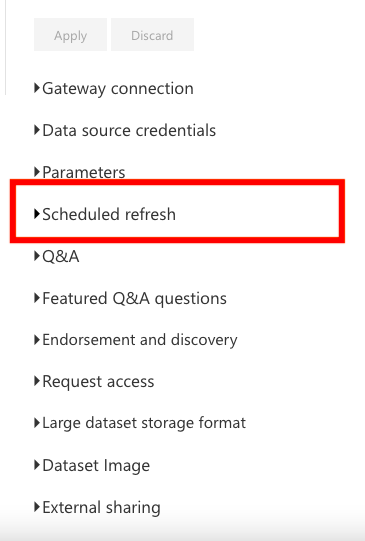
Here you can create your settings and preferences for when you want your refreshes to be.
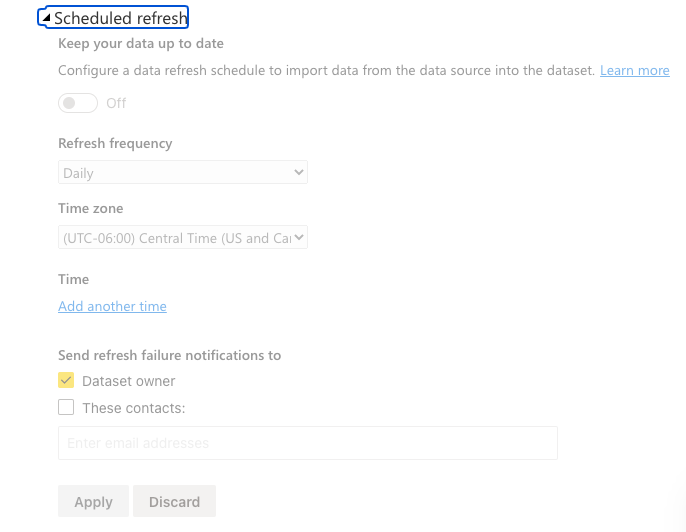
Remember at the end of setting up your preferences to click Apply.
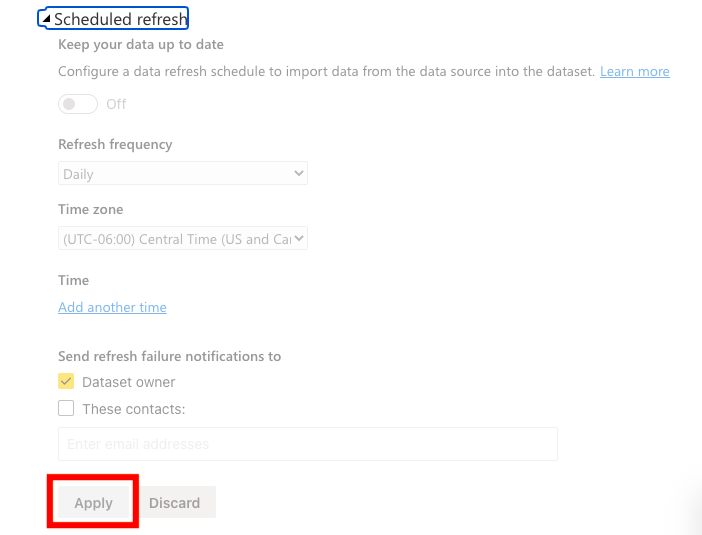
If you want to manually refresh your semantic model you can click on the refresh symbol next to your semantic model in the workspace.
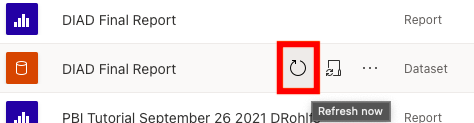
Conclusion
Although scheduling a refresh is simple work for most people, it can be daunting if you don’t understand the ins and outs of it. This blog was meant to go over the basics and advantages to using a scheduled refresh and show a simple walkthrough of how to schedule a refresh.

Comments
Leave a Reply
You must be logged in to post a comment.