Power BI Setting Alerts
BY: David Rohlfs
Introduction
There are many times when a report can contain an amount, percent, value, etc. that has a worst-case point. For instance, if you had a percentage that you would not want to go below. This situation warrants a time where you may want to have emails sent to you, or have notifications pop up that warn you of the situation. In the Power BI Service, you are able to set alerts on dashboards that can send you notifications or emails.
This blog will go over when to use an alert and a short walkthrough of how to set up an alert.
When to use it
Although it may seem nice to have Power BI send you notifications or emails about pertinent information, most users only set up this ability if the information is extremely important. For instance, if you worked at a warehouse that cooled meat before it went to the store, you would want to know if the fridges ever too warm or too cold. This would be a situation where using an alert would make more sense than not.
Attributes of Alerts:
- The alert feature will only work on dashboard tiles that have a single value represented. Such as Cards, KPI Cards, and some downloaded visuals.
- The feature is only present in a dashboard on the Power BI Service.
- The feature can either send you an email or send a notification on the Power BI Service.
- The feature will only send you a notification when the semantic model is refreshed. Example: If you refresh every eight hours, you may get a notification every eight hours.
- You can setup the notification to be above or below a count, percentage, sum, average, etc.
- You can add multiple alerts to a single dashboard tile.
- If you do refresh more than once a day, you can set the maximum refresh frequency to be at most once a day or at most once every hour.
- You can choose to deactivate alerts without deleting them.
- You can use Microsoft Power Automate to utilize many more abilities with alerts.
Walkthrough
Because alerts are only available in the Power BI Service’s Dashboards, I am going to use a report from a past blog. My dashboard will look like this.
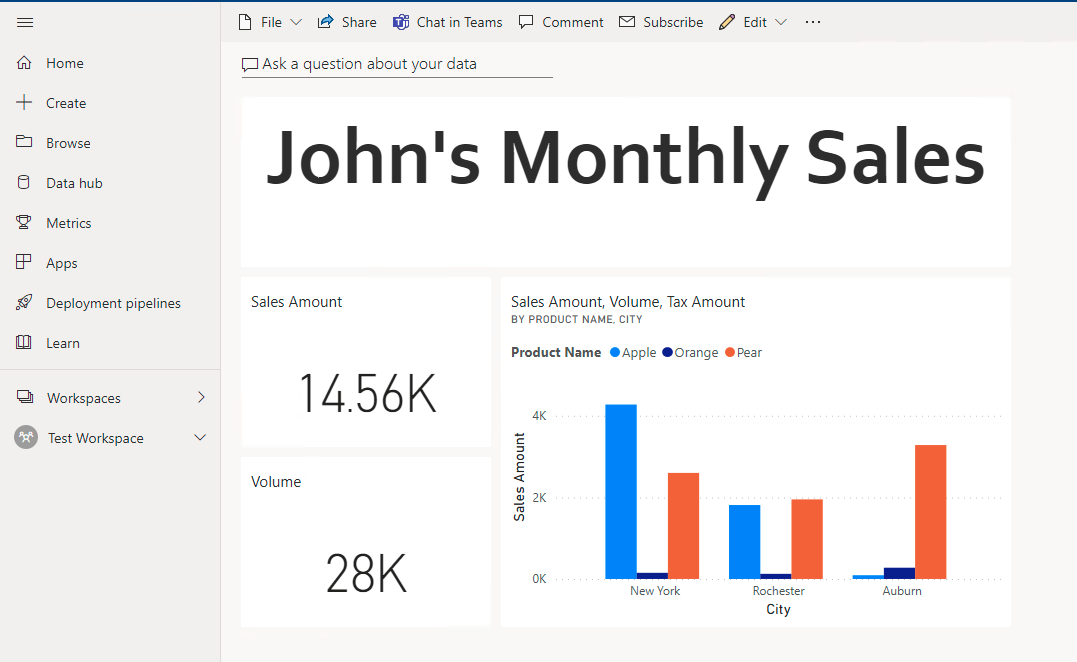
I want to create an alert for the Sales Amount so that I know if John ever sells less than 10K and more than 20K. First, I am going to hover over the card, then click the ellipses in the top right. Then I will select Manage Alerts.
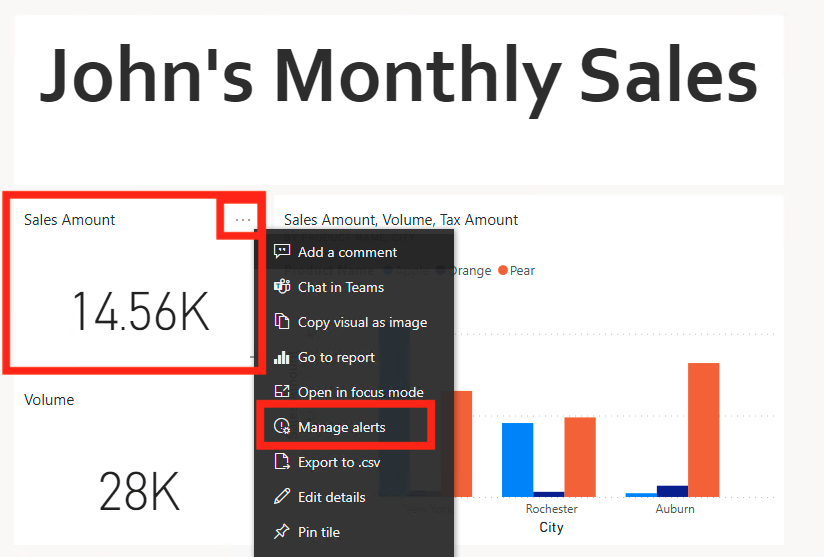
This will pop-out the Manage Alerts pane for this card. To add a rule, you can click the “+ Add Alert Rule” at the top.
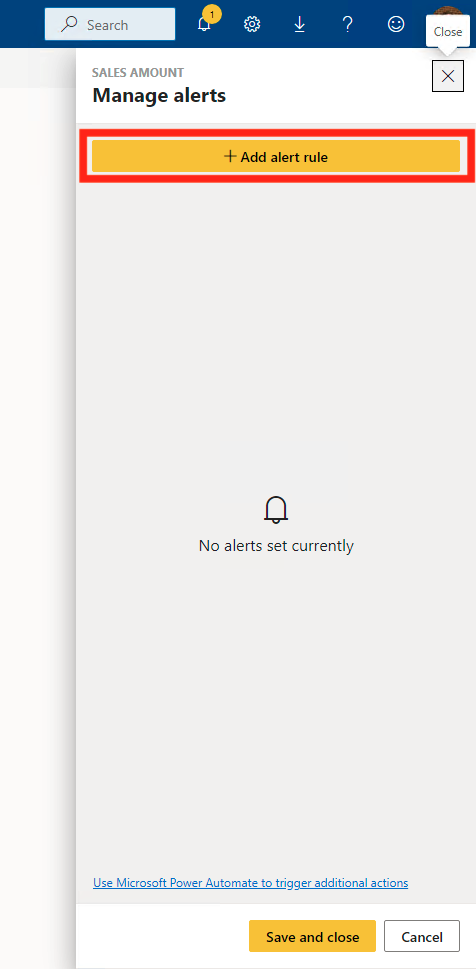
Now I can enter in my parameters for the rule. I chose to rename my alert title to “Minimum Amount for John” and set my condition to be below 10,000. I only want to have the notification on the Power BI Service, so I unchecked the “Send me email, too” box.
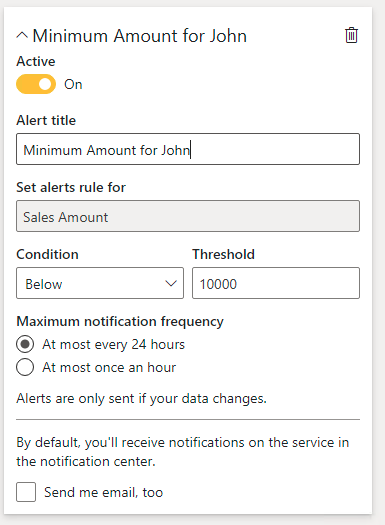
Now I can click Save and Close in the bottom of the pane.

I went ahead and added another rule in case John ever sold more than 20,000. This is what the Manage Alerts pane will look like after you create your rules.

Remember that at any time you can delete or deactivate your alerts if you want to.
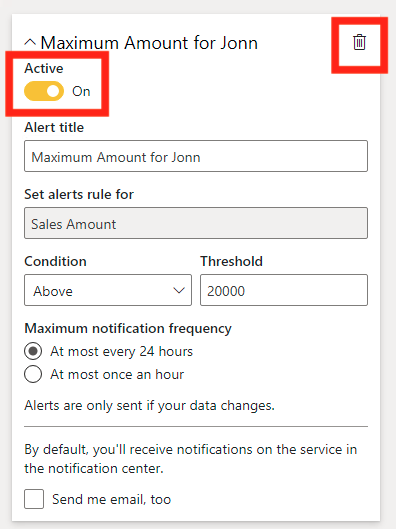
Conclusion
Most of the time you will never want to receive alerts, but it does become important in the times that you need it. Hopefully in this blog you learned something new and are able to incorporate Alerts and Alert management into your dashboards.

Comments
Leave a Reply
You must be logged in to post a comment.