Power BI – Creating a Report from an Existing Semantic Model
By: David Rohlfs
Introduction
As I use Microsoft Power BI more and more, I notice that creating one master semantic model becomes important when working within a department. Fortunately, there is a very easy way to use an existing semantic model that has already been published to Power BI.
In this blog we will go over when to use an existing semantic model and how to do this.
When to use it
Before we get started, I do want to cover the fact that the Semantic Model and semantic model in Power BI are the same thing. As of writing this blog, Microsoft recently changed the name from being semantic model to Semantic Model. The two are the same thing, but using the term Semantic Model better classifies what the structure really is.
So why should you use an existing semantic model? There are a lot of situations where you will want to create a new report from the same semantic model. Maybe you need to create one level that has all the bits and pieces of every line of data for accounting and the finance team wants a report that has the same exact numbers, but they don’t care about seeing eight million rows of data because they only want their KPI’s and graphs. One of the main goals and reasons to use Power BI instead of Microsoft Excel is that you keep one source of the truth.
The obvious next question is who can create a report from an existing semantic model? This question really has two sides to it. As long as you are a viewer in the workspace that has the required semantic model, you can read the data and thus create a report from this data. The problem is that you need to at least be a contributor to be able to publish a report. So, the minimum ideal workspace role would be a contributor, but technically you can be a viewer.
At the end of this blog, I have linked the Microsoft Workspace Roles if you want to go and look into this more.
For most use cases you are probably using the existing Semantic Model because everything is already set up for you, but what if you want to add something? This is where everything gets a little tricky and messy. If you want to edit a published semantic model, you will need to be in Direct Query mode. This can create some challenges because not everything is supported with Direct Query mode. The other thing that you can do is to create a new localized semantic model. This will essentially make a copy of your semantic model so that you can make changes. The bad thing about this is that now there will be two semantic models inside of your workspace.
What happens if you decide to publish your new Power BI report outside of the original workspace? Your semantic model will not be duplicated. This actually opens up some cool possibilities if you are into using the medallion structure in your organization with Microsoft Fabric. You could have another workspace that is only meant for reports that are built from their respective medallion locations. Anyways, if you are worried that publishing to a different workspace than the originating workspace creates problems, it doesn’t. You are able to publish wherever you would like to. Note: I am not able to test if you need to remain within the same tenant. I fully assume you will need to because you need access to the semantic model, but I am not able to test this.
You are also able to create new measures in your report that is built from an existing semantic model. I was surprised when I discovered that I still had access to creating new measures with my new report, but this is allowed. What you cannot do is create new calculated columns because this could interfere with your data model.
Walkthrough
Let’s go through the process of grabbing an existing semantic model from the Power BI Desktop.
To start with we are going to be inside of a new Power BI Desktop report that has nothing inside of it. Make sure that you are signed in with the same account that you will use in the service so that you can find your semantic model. Your account should be in the top right corner of your desktop view.
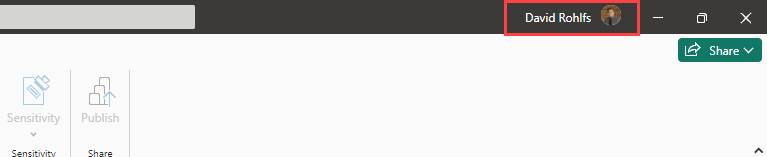
Now we are going to click on Get Data and select Power BI Semantic Models.
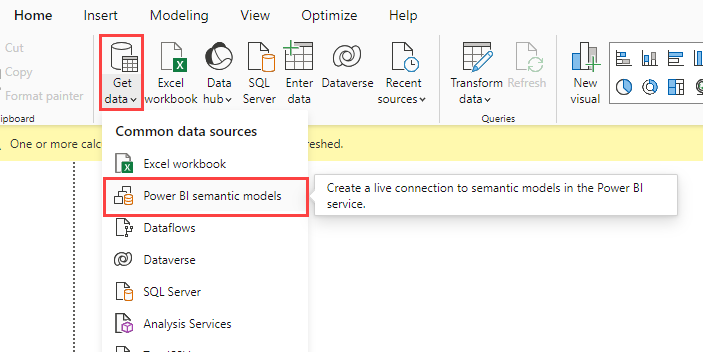
This will pull up a pop out where we get to choose which semantic model we want. Once you choose your model, just click on Connect in the bottom right corner.
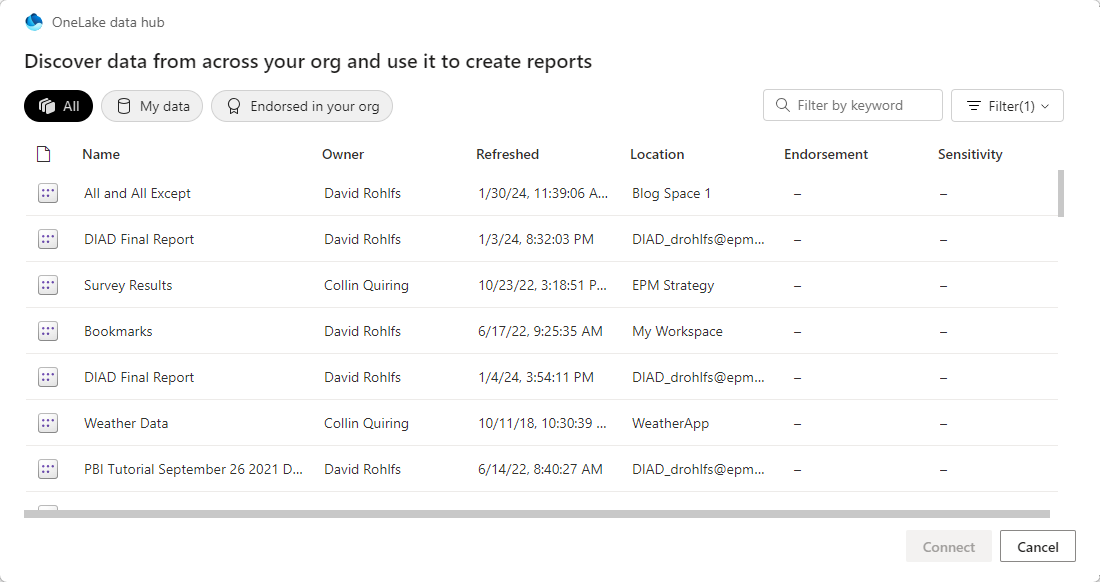
Now you can build out your report and publish to wherever you would like to.
Conclusion
I had a fun time writing this log because one of the more difficult things to do is keep the one source of the truth when you are working in a large data driven organization. Hopefully you learned something new about Power BI in this blog, and if you enjoyed this blog, you should check out some of EPM Strategy’s other blogs below. I have also included below the link to the Microsoft Learn page that contains the Workspace Roles.
Links Related to This Blog:
How to Remove Items in the Service
Updating a Power BI Report to the Service
The Differences Between Creating a Report on Power BI Service vs. Desktop
Apps, Workspaces, Dashboards, Reports and semantic models Defined

Comments
Leave a Reply
You must be logged in to post a comment.