Power BI – Power BI Templates
By: David Rohlfs
Introduction
Do you like having all of your reports to have a similar look and feel to them? If you do, then templates could save you a lot of time. Microsoft Power BI Templates allow a report developer to simplify the number of actions that needs to be taken to get a report ready.
This blog will go over when you should use a template, some problems that you may find while working with Power BI templates, and a walkthrough creating a simple template.
When to use it
Microsoft Power BI Templates are very helpful when you create multiple reports and always do the same first few steps. A great example of this is always adding the same date dimension to your report, or if you always have your company logo in a report. Templates allow a developer to have a base report that they can start from without needing to rebuild repetitive aspects of a report.
One thing to know about templates is that it isn’t super easy to change the template itself. What you can do is create a new file based on the template then save the new file as a replacement template. This will have the same effect as changing the original template.
Common Problems
You are not able to lock a Power BI Template.
While a major pro of using templates is that each user can start from the same spot, there does not seem to be a way to lock a template. This is because each PBIX file is meant to be fully customizable. If there is a standard procedure on what to have in a report it could be a good idea to make a note in the Power BI report that specifies this.
Walkthrough
Let’s go through a quick demonstration showing how to create a Power BI template. Our goal will be to create a .pbit file that we can then have in a shared location.
To start with we can just open up Power BI. We will create a new report.
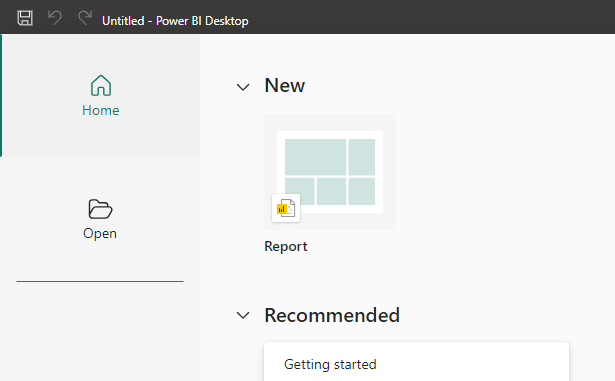
Next, we can do whatever we want to this report. I am going to add some text, a table, an organizational logo, and also load in a date dimension that is standard for my report development. Doing these couple of steps now will save me hours in the long run because I always have to add these four elements to my report.
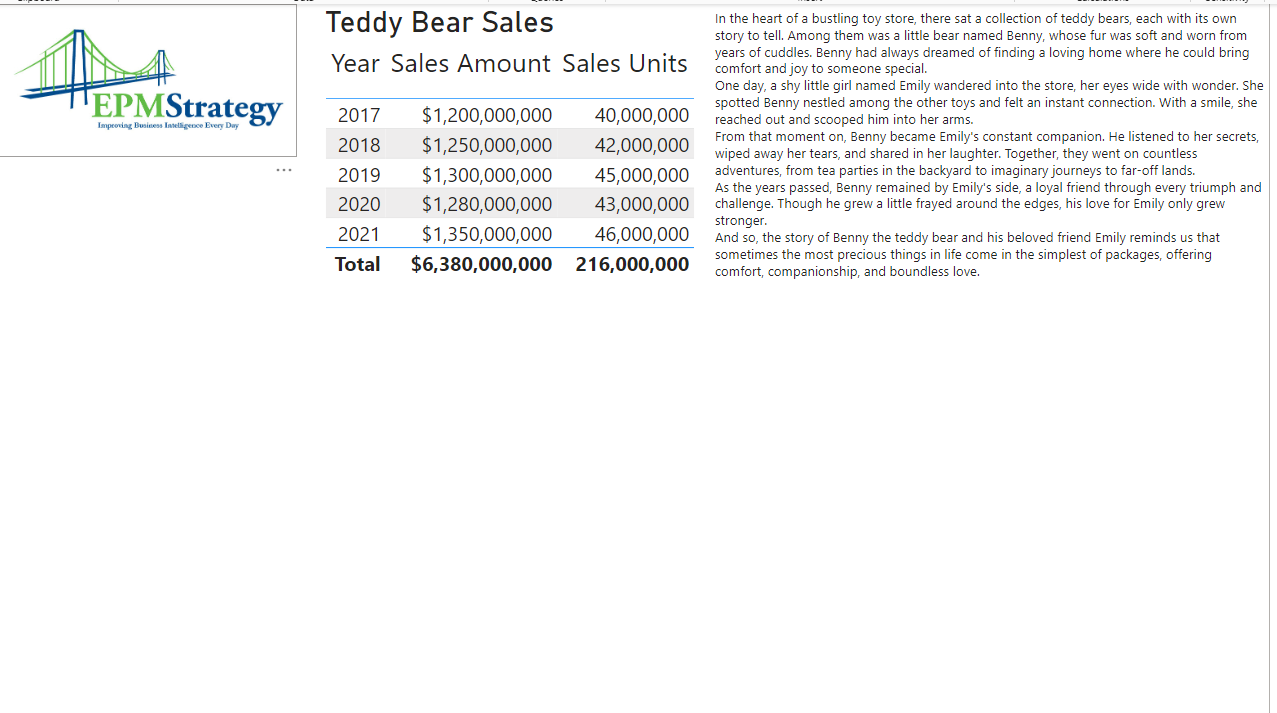
Now we can go and do a save as. Click on File in the top left corner, and select Save As.
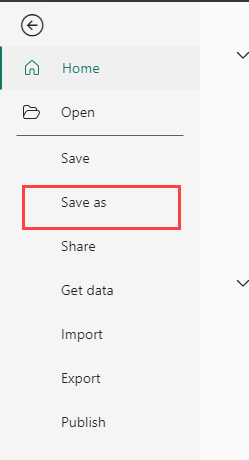
Now we can give our report a name and select the .pbit file option. This will save our file as a template.

Now you do have an option to create a description for your template.
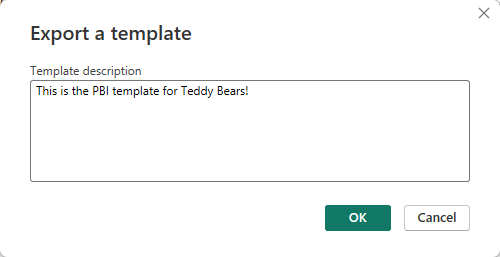
Here is the template in my file location. Notice that it even has a different icon than a normal .pbix file.
![]()
Conclusion
Templates are a really easy way to save time on simple repetitive tasks. There are a lot of reasons not to use a template, but when they can be useful, they often save a lot of time. If you enjoyed this blog, I recommend reading through some of the other EPM Strategy blogs linked below.
Links Related to This Blog:

Comments
Leave a Reply
You must be logged in to post a comment.