Linking Projects / Tasks in Project Professional
BY: Collin Quiring
Quick note – This is a post that is similar in nature to the White Paper about linking Projects found here.
This is about the occasional need to link two (or more) schedules using Project 2010 stand-alone. When using Project Server 2010 the syntax is slightly different and the white paper outlines how to do that.
This article explains how to link two projects without creating a Master Schedule and it demonstrates a small bug in Project and the correct syntax to use to create the link.
For this example, we have two schedules, named Project A1 and Project B2. These projects look like this:
We are going to try to link task A1 Task Three from Project A1 to B2 Task Fourteen from Project B2 with B3 Task Fourteen (task id 5) being the predecessor. So, we go into Project A1 and select A1 Task Three and enter the linkage to Project B2 in the Task Information box, ID column:
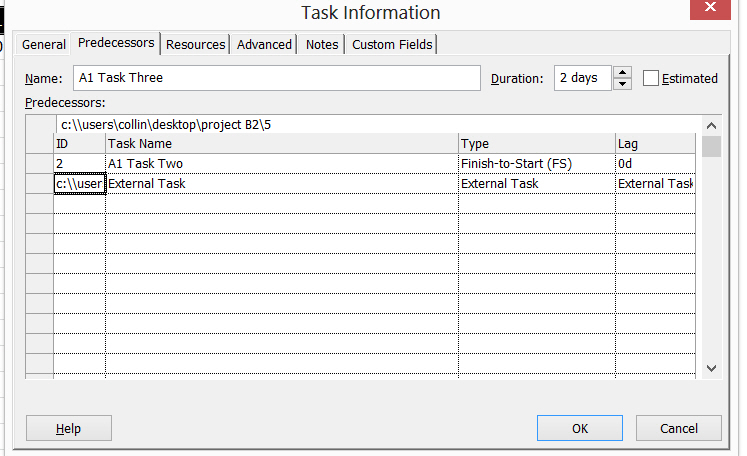
And, at this point, all looks well, but, when we click on OK – it is as if nothing happened at all (the predecessor column for A1 Task Three still has just the “2” in it):

And, that is the bug – entering the information in the Task Information box does NOT work. It doesn’t give you an error message, it just doesn’t work. The way around this bug is to put the link into the Entry Bar in the top of the screen. Like this:
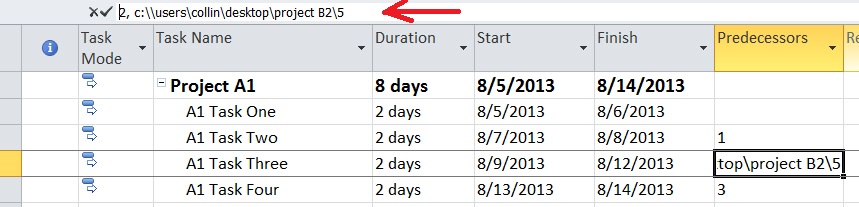
BUT, there is still an error – even though it appears that it worked in the previous screenshot:
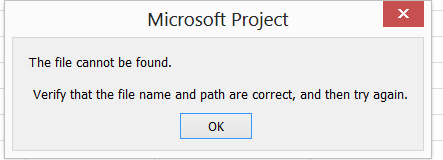
And, that is because of the syntax. When linking tasks, you must put the full path, including the “.mpp” for the project name. When adding that and the ID after the “” it will work:
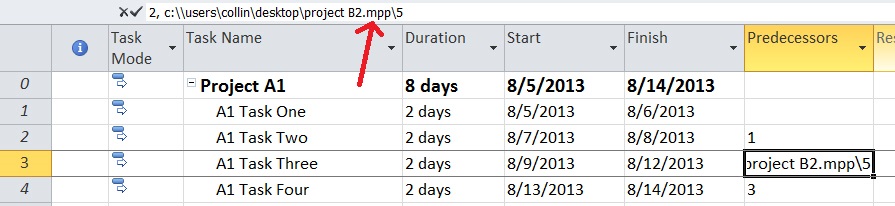
Since I have the “Show external…” and “Show Links..” checkboxes selected we now see those in Project A1 and Project B2:
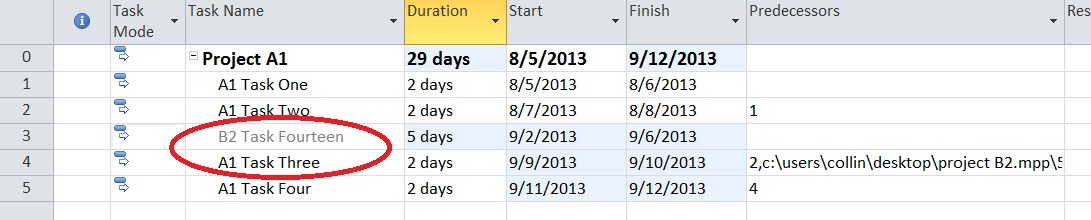
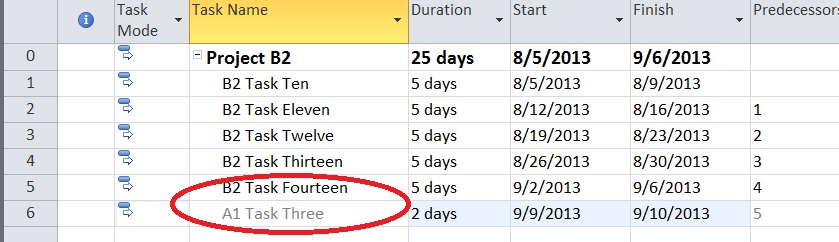



Comments
One Response to “ Linking Projects / Tasks in Project Professional ”
[…] different schedules. We have talked about this a few times with a few different twists, here, here and here. As with many things Microsoft, there are multiple ways to do something and this method […]
Leave a Reply
You must be logged in to post a comment.