What is that Red X and Green Check mark?
BY: Collin Quiring
The Entry Bar in Microsoft Project is a place where you can type or edit the Task Name. But, next to that Entry Bar is a little box with a Red X and a Green Checkmark in it. (Sometimes they are grayed out.)
What does that do?
Whenever you type in a task in the Entry Bar OR in the Task Name field, you get the option to “accept” or “reject” what you just typed. Hitting the red x will remove what you just typed. Clicking on the red x will clear the field and let you start typing over. It is similar to hitting the “delete” or “backspace” key while you are in the Text Name field. Clicking on the green check will refocus the screen to that task and consider your Task Name entry as complete.
(Sometimes they are grayed out….so, what makes them a gray x and a gray checkmark?) When you type in a task in the Entry Bar or in the Task Name field the check marks become gray for the moment you are typing. As soon as you are done typing or if you hover the mouse over them, you get the chance to use the buttons as indented and they become colorful again.

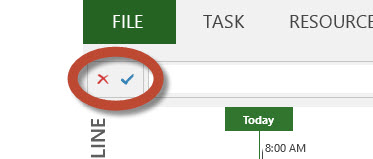
Comments
Leave a Reply
You must be logged in to post a comment.