Using Multiple Domains – Project Professional
By: Collin Quiring
We have a client with multiple internal domains and they were using Project Professional with Project Server. They needed to use different domains for Project Server than for their regular PC. The userid’s are different in each domain (as are the passwords) for each person.
When using the PWA site, this was relatively straightforward, they would go to the URL and then get a Windows Security pop up box that had the Project Server Domain and showed their PC’s Domain.
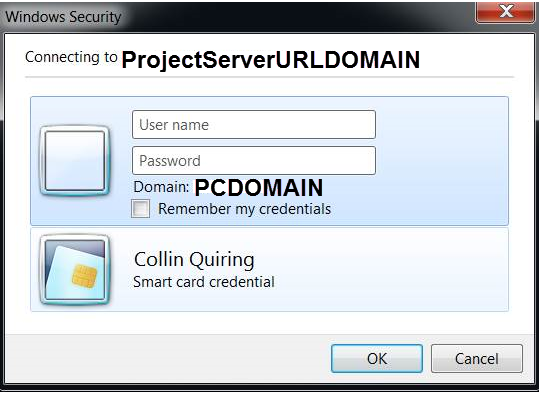
In this case, the answer is to enter the new domain name and that domain’s userid.
So, in User Name enter “ProjectServerDomain\userid” and then the password like this:
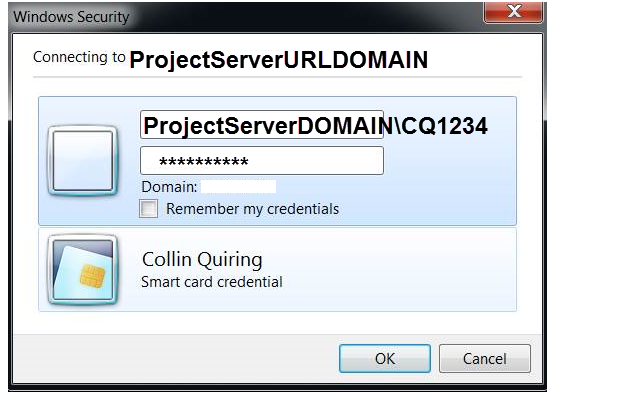
OR, it might look like this one:
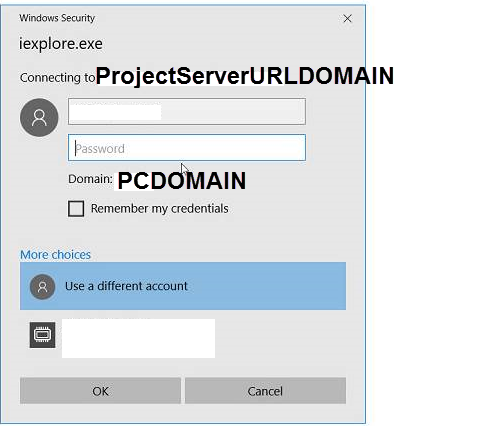
In this case – you have to select the Use a Different Account first, and then you put in the Domain\userid and password.
Ok, so, that is not too difficult. HOWEVER, this kind of thing does not work in Project Professional – Manage Accounts Screen.
Thanks to my friend Eric for figuring this one out! He determined that if you put the Domain of the Project Server and your userid in the Account Name field of the Account Properties box that you will be prompted to enter that userid’s password.
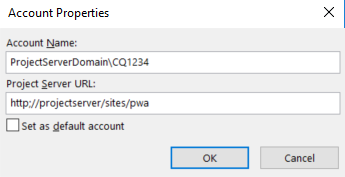
You will get the pop up box like earlier when you used the browser to connect. Just enter the correct domain userid and password for the Project Server Domain and Project connects!

Comments
Leave a Reply
You must be logged in to post a comment.