Project Update Bug – Actual Finish for Resource but not in the schedule
BY: Collin Quiring
In Project Online / Project Server the task update process is fairly straightforward (in normal situations):
- The Project (or Resource) Manager assigns the Resource
- The Resource goes to PWA (Project Web App)
- The Resource goes to their Task Page
- They update the task
- The Project Manager approves the update (in PWA)
- The Project Manager publishes the schedule (in PWA usually, sometimes in Professional)
If the Project Manager opens a schedule in Professional (or PWA) prior to the Approval process, a notification appears:
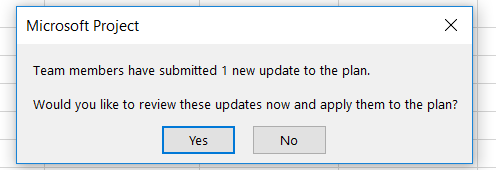
However, in the situation outlined below, AFTER the approval, the task doesn’t update in the schedule. In fact, it is a bit worse, it shows a partially done task rather than what the approval actually was from the update.
For this test, the schedule name of “Update Not Flow Through” has one task named “Task One” that is Fixed Duration and is assigned to a Resource. Note that the task is a 9 day duration.

Just to make sure that there are no unseen conflicts, the schedule is closed and checked-in by the Project Manager in Project Professional. When the Resource opens the Task in the Tasks page in PWA, they see the assignment.

The only update in this case is to put the Actual Finish Date. Note that the system updates all the % Complete and other fields as expected. The Resource updates the task to be completed earlier than originally assigned – but it is 100% complete and has 0 days of Remaining Duration.

The Resource saves and sends the update to the Project Manager. The Project Manager sees the update from the Resource for the Actual Finish Date:
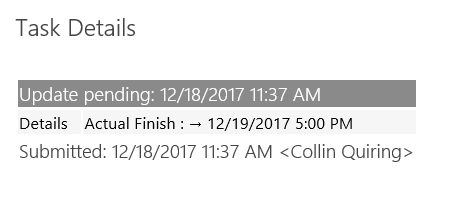
The Project Manager accepts the update:
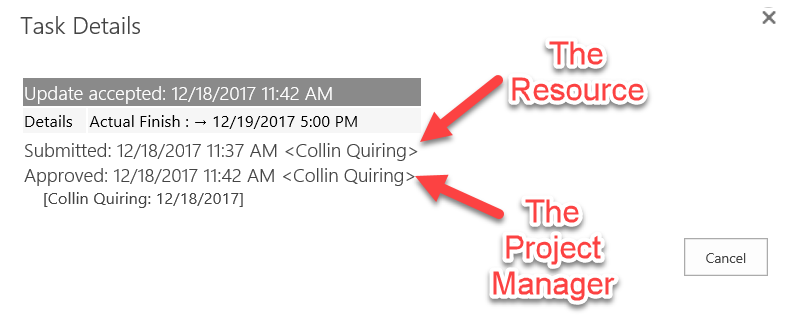
So, now we go to the schedule again in Professional. BUT, the % Complete field is now NOT saying 100%, it is saying 56%. What is going on here?

In fact, if we put in the Actual Finish date, we see that it is not there:

Even a bit worse, if we had the Duration fields, they are there with values – when we would expect Remaining Duration to be 0 since it shows 0 in the Update and Approval screens!
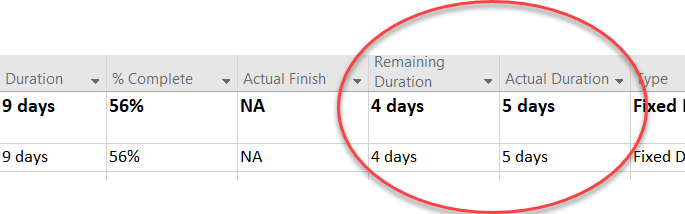
Digging a bit deeper into the schedule shows that the 9 day duration looks like this in the calendar:
|
DATE |
Working Day Number |
| Wednesday, December 13, 2017 | 1 |
| Thursday, December 14, 2017 | 2 |
| Friday, December 15, 2017 | 3 |
| Monday, December 18, 2017 | 4 |
| Tuesday, December 19, 2017 | 5 |
| Wednesday, December 20, 2017 | 6 |
| Thursday, December 21, 2017 | 7 |
| Friday, December 22, 2017 | 8 |
| Monday, December 25, 2017 |
9 |
I am pointing out the working days because of what the system is doing – it is taking the Actual Finish date of 12/19/17 and it is calculating that this is day 5 and 5 days of a 9 day duration task is 56% complete. So, the Percent Complete does not show the 100% like we expected, it does show the math of what 5 of 9 days would look like:

Now we understand the math behind WHY it is putting 56% instead of 100%. BUT, as the images above show, we have accepted this task update and it is clearly 100% complete and should have no Remaining Duration! Why are we not seeing the 100%???? The Status Date in the schedule (Project Information) doesn’t affect the calculation.
The schedule, and task, are Auto-Scheduled. The Resource and the Schedule are both Standard Calendars. There are no predecessors or successors so nothing is pushing or pulling this task in any direction.
The original thought was that the Approval wasn’t published and so the system was trying to indicate that something happened, but it used the duration calculation. But, going back to PWA and publishing the approval, or publishing the schedule from Project Professional did not modify the result. Testing with other tasks with the same steps as this document outlines but publishing and confirming that the queue was done before opening the schedule also did not resolve the problem.
Changing the Calculation Options for the project to select all possible movements to the Status date did NOT fix this either (see paper on these options here):
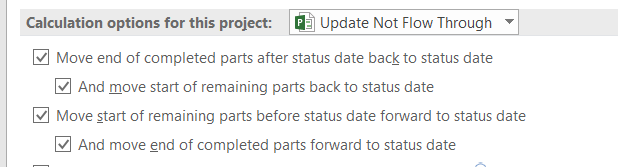
The schedule DOES know that the work is done…. It shows that the Resource’s work is 100% complete. BUT, that is WORK and not DURATION. We are ignoring work. But, I mention this because it might be a clue for us as to why the Duration is still showing as less than 100%.

Also, if you go to the Task Usage view, adding both % Complete and % Work Complete you see similar information – the Resource is done but the task is not.

But, again, this is a Fixed Duration task and not a Fixed Work task.
What about the fact that the task’s Planned Date for Task One is still in the future? Perhaps the schedule is keeping us held to the Day 5 (56%) of the task in some sort of background calculation?
Well, this was tested by making a task totally in the past and one totally in the future. And, in both cases, the fifth day of the task was selected as the Actual Finish date. Again, no Remaining Duration and an Actual Finish date appear.

The task is approved and published in PWA.
No difference – now we have three tasks that are completed, but the % Complete is still equal to the fifth day (56%) of the duration. The Planned Duration dates are not moving.

Once again, Status Date is not a factor.
It is understandable that the math is saying 56% but it is not understandable that a task with a 100% Completed is not flowing through.
I have submitted this as a bug to Microsoft and will update this post when I get further information.

Comments
Leave a Reply
You must be logged in to post a comment.