Power BI New Model Page
BY: David Rohlfs
Introduction
A driving factor for using Power BI Desktop is its ability to connect data and information all in one place. There are many things that Microsoft has done to increase the ease of use for a beginner and keep the intricacies that the professional Power BI users rely on. One step that any report builder can utilize is the ability to add new pages to the Model view. This is often an overlooked feature, but it can allow you to increase ease of use, efficiency, and understanding of your data model.
In this blog we will go over when to use multiple pages in your model view, and a short walkthrough of how to use this feature.
When to use it
Although this is a very simple feature, it is often underutilized in many reports. This can be because of many factors, such as users preferring the manage relationships pop-out, not having a large data model, or just not understanding the effectiveness of this feature.
I prefer to take the time in setting up this feature if:
- I have a very large Data Model. Multiple fact tables and a large star schema.
- I will be passing off this report to another report builder.
- I want to separate out pieces of my star schema to signify their importance.
Doing this step and setting up a clean and organized data model page is one of the indications that my report writer went above and beyond to help me understand what my report was telling me.
If you want to learn more about what a star schema is, and how it is important in Power BI, there are many resources online and EPM strategy is hoping to get another blog dedicated to the Star Schema published soon.
Walkthrough
For the ease of understanding the data model, I am going to use a small data model (12 fields) so that there is little confusion on what is happening. I have used this same technique before on a data model with many more tables and much more complexity and it creates a much larger difference.
This is my data model when I have only organized so that I can see what is happening. Normally, the model page will use a long line of tables and not try to set up anything before, but I wanted to go ahead and create a star schema so you can understand what is happening.
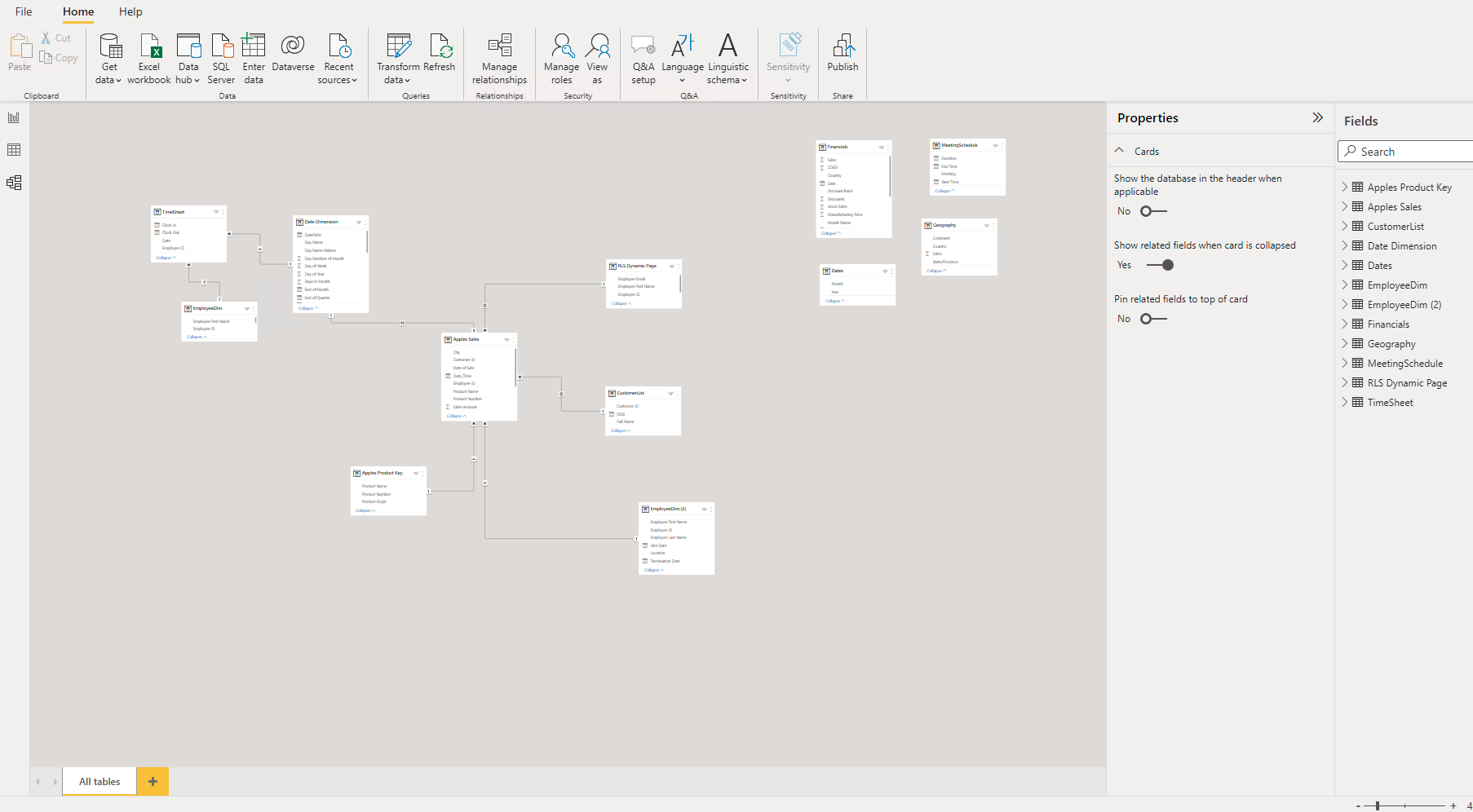
To add a new page, you can click on the “+” symbol at the bottom of your model canvas.
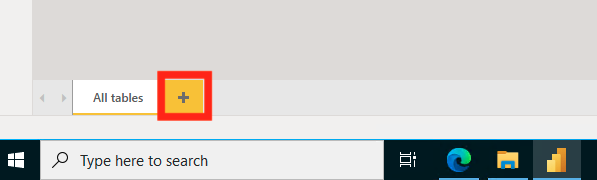
Now you can rename your page. I prefer to name the page with the fact table of my schema. The fact table for this page will be “Apples Sales”.
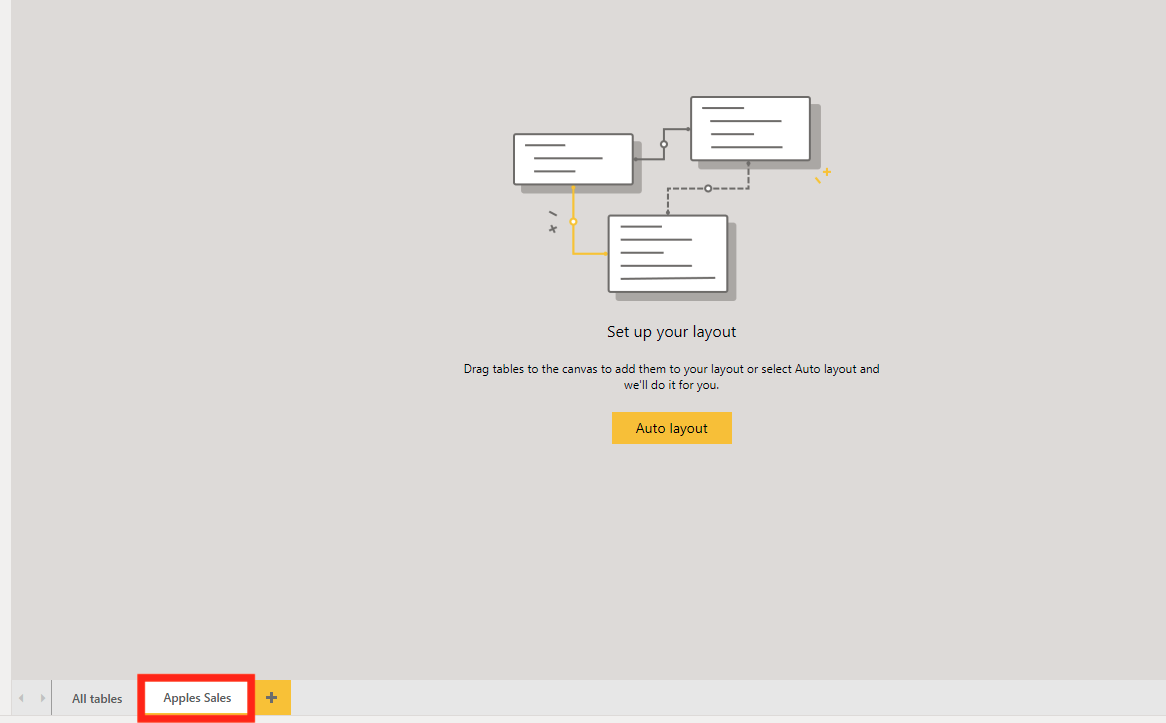
Now I can drag and drop that tables that I want from my fields pane, and Power BI will automatically demonstrate the relationships between them.
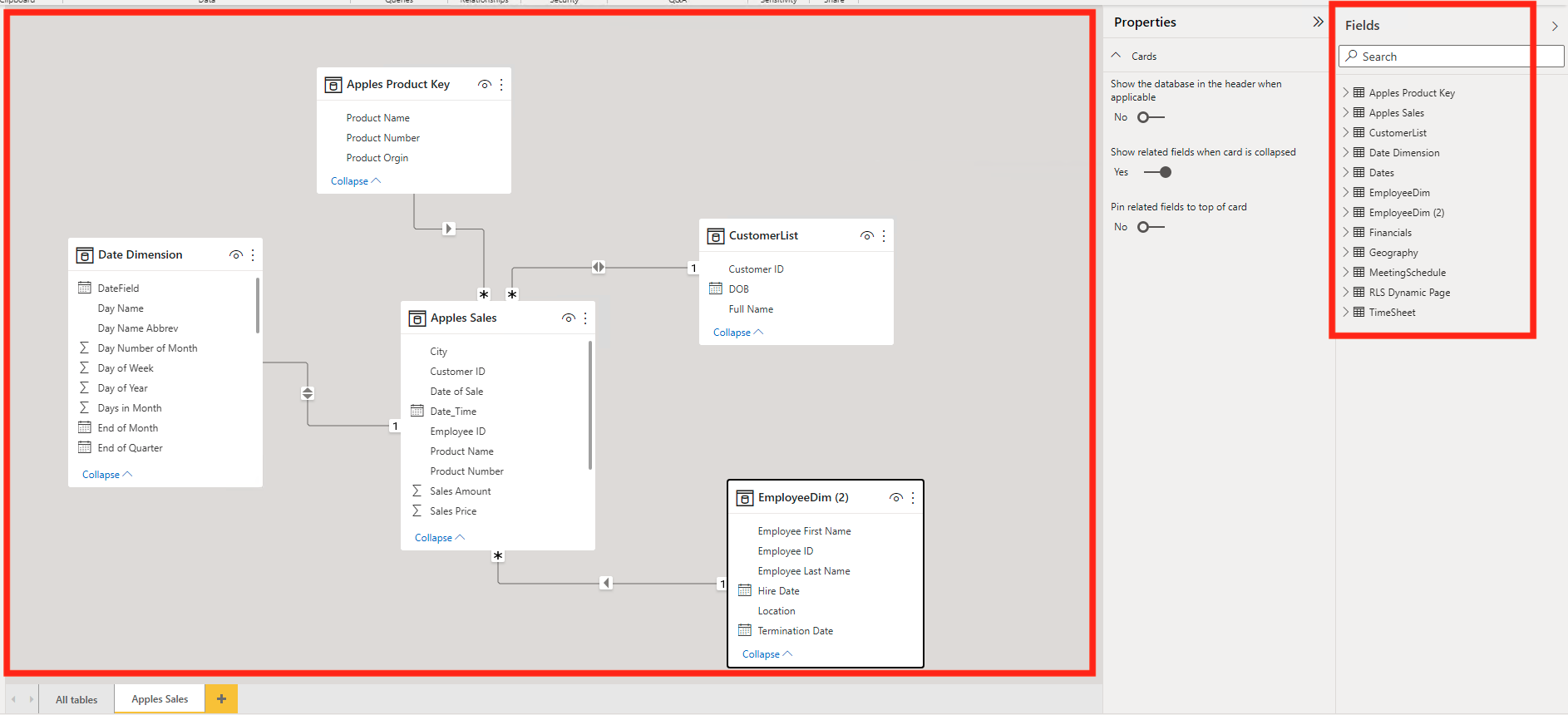
You can do this as many times as you want, but keep in mind that the purpose is to make it easier for your report users to understand the data. So, most of the time less is better than more.
If you want to remove an unwanted table from a diagram, make sure that you choose “Remove from Diagram” and NOT “Delete from Model”. If you choose to delete from model, the field will be removed from the whole report!
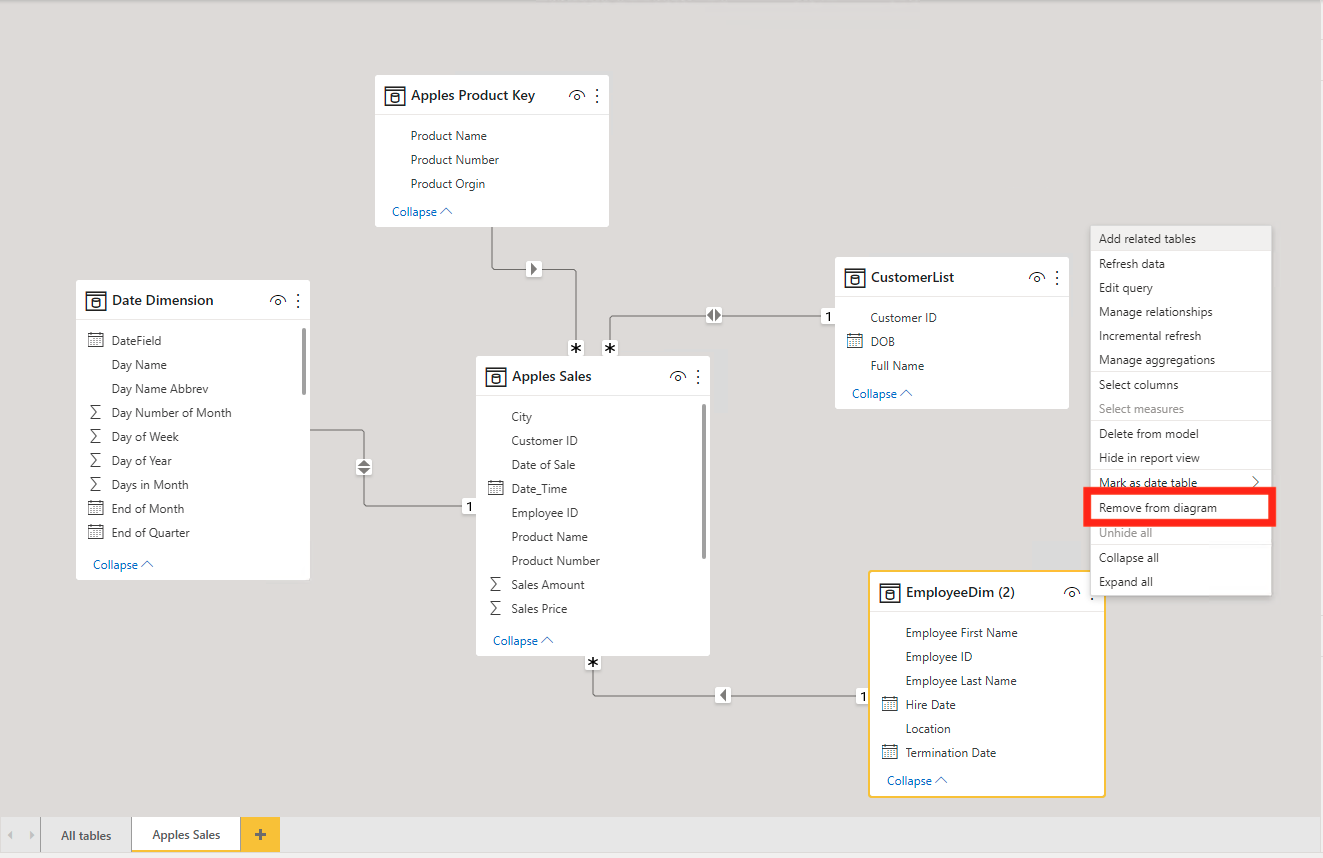
Conclusion
Although adding more pages to the Model View seems like it can be unnecessary or useless, there are many benefits to spending the time doing it. Just remember that everything you do in Power BI should be for the benefit of your end user. If that means that spending time create more pages in the model view will reduce the overall time needed for understanding the data model, then this process is probably worth your time and effort.

Comments
Leave a Reply
You must be logged in to post a comment.