BY: Collin Quiring
Sometimes you have a task that has a Start Date based on one task and Finish Date based on a different task. There are probably some manual gymnastics that you can do to make this happen but Project gives us a methodology to this within the system. This is commonly referred to as a Hammock Task. (I guess that is because it is based on the dates between the other two tasks.)
A simple example, let’s say you have a schedule with a support task where support is based on the length of the project. If the project goes longer, the support task should be longer. Conversely, if the project ends sooner, the support task should end sooner. That would look a bit like this – with the Support task spanning the length of the project, from the first task until the last one (simplified into just two tasks and the support task):
So, how do we create the hammock task? There are two requirements that must be met.
First, the tasks in question need to be Automatically Scheduled.
Second, the hammock task itself needs to be a Fixed Work task.
Once that is done, the process is relatively simple but must be done with this method (you can’t add a predecessor or successor in the task to make this work).
Here are the steps:
1. Copy the Start Date from the first task that your hammock task will be based upon.
2. Select the Start Date of the hammock task, and select Paste Special.
3. In the Paste Special box, select the Paste Link option on the left hand side and select OK.
4. Select and copy the Finish Date for task that will be the Finish Date for the hammock task.
5. Select the Finish Date in the hammock task and select Paste Special.
6. In the Paste Special box, select the Paste Link option on the left hand side and select OK.
7. Test that it worked. To test it, change the duration of one of the tasks between the hammock tasks or one of the tasks that is directly related to the hammock task. In this example, I increased the duration of the “End Project” task by another 20 days. Wait a moment, and the “Support” task (the hammock task) will automatically recalculate.
Now, for some tips about this. First, if you look at the Predecessor column you will NOT see anything that states that this task has a link in the Predecessor or Successor. The only way to see that this task has a link is to insert the column for “Linked Fields” and it will say “Yes”. The only other method is to look at the bottom right corner of the date field.

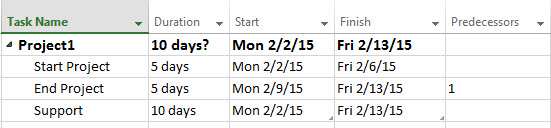
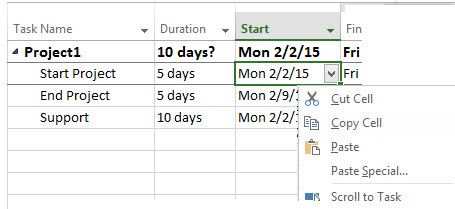
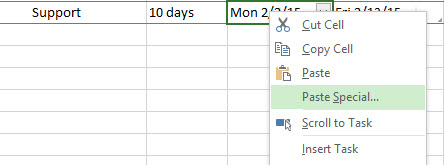
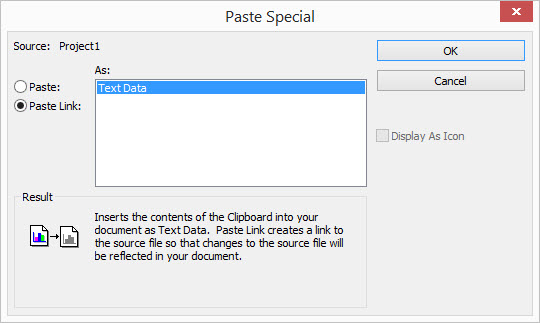
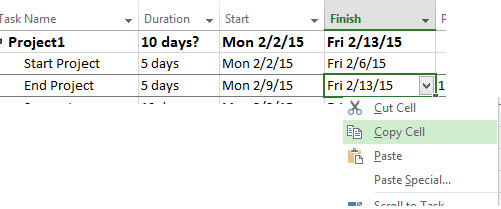
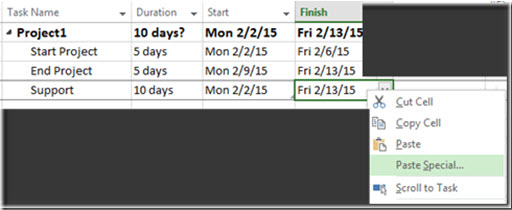
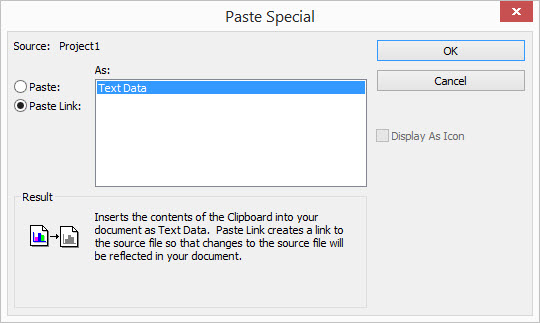
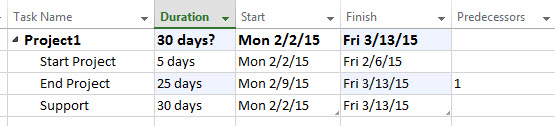
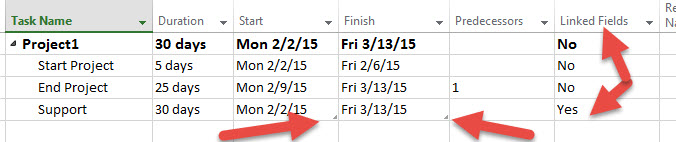
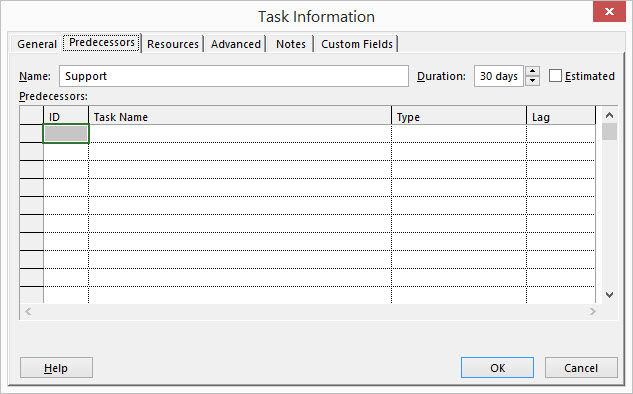
Comments
One Response to “ Microsoft Project–The Hammock Task ”
[…] or start/finish dates. This is called a Hammock task. That link can be found here –https://epmstrategy.com/microsoft-project-the-hammock-task/ […]
Leave a Reply
You must be logged in to post a comment.