IN PWA – Remove a Constraint Date
BY: Collin Quiring
We were doing some training when Michelle had a great question for me that I hadn’t encountered before. She tried to remove a constraint date from a task while in PWA. And, it wouldn’t let her. I have previously written about Date Field issues/bug/feature in the Tasks screen here, and at first I thought this was something similar but this time there is a relatively easy solution.
Yes, we know that going to Project Professional and opening the task from there lets you edit the date easily, but we were staying in PWA only.
Let me show you this issue and the solution:
First, the task had a Constraint Date on it (in this case, it was a Start no earlier than Date).
The easy thought was to just remove the date.
The way it looked at the beginning – a Constraint Date of 8/12/205 on Task ID 6.
Removing the column looks like it works initially:
HOWEVER, the moment you leave the field, the date pops right back in!
You can’t replace it with a blank or any non-date entry (like a space bar).
Here is the solution:
Add the Constraint Type Column to your view in PWA
Change the Constraint Type back to As Soon As Possible
And, then the date will “disappear”:
And, I think that is the only way to get the Constraint Date field cleared in PWA.

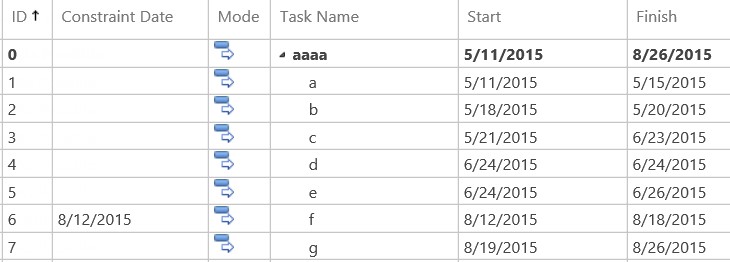
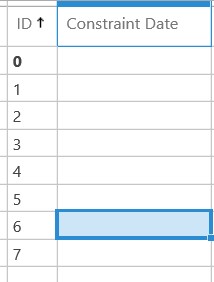
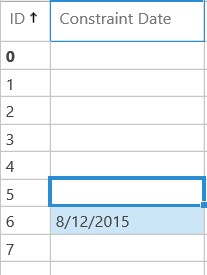
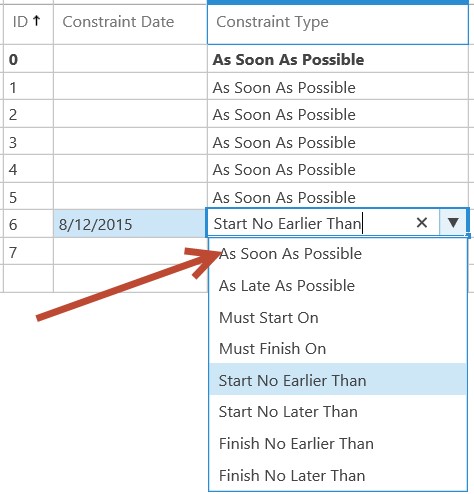
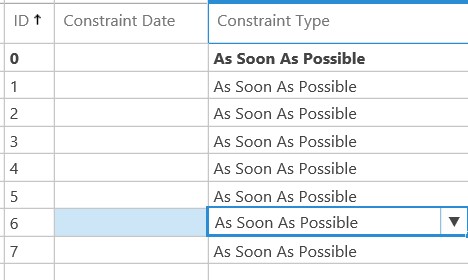
Comments
Leave a Reply
You must be logged in to post a comment.