Hiding unused Language Folders for Reports
BY: Collin Quiring
This has been updated: https://epmstrategy.com/hide-unused-language-folders/
In Microsoft Project Server, and particularly in Project Online, you can have multiple languages used by the system. This is great functionality but you might only want one (or a few) language options to display when you try to open Reports.
Out of the box, the system defaults to showing you all of the available languages – which is quite a few for Project Online. For example, an English only server will have the following list of languages appear on the first screen (with English being in the list):
We often get clients asking us about modifying this view to remove the folders for languages they do not use. There are a number of ways to do this (this is SharePoint Web Parts and so there are always multiple ways to do anything you want J! ). However, we have landed on a pretty simple solution as to how to modify this view with little effort.
The first thing to do is to have the Administrator (or others with permission to do so) go to the PWA Reports page and select the Library option in the tab and select Create View.
Unless they want to do something special, just select the Standard View.
Then, select the name of the View. In this case, we just want the English folder so we called it “English View”. And, we made it the default.
Also, we want this to be the default view for everybody, so we selected Create a Public View:
The columns and other options that you select are up to you and your needs but the key thing to remove the non-English language folders/options from the view is in the filter section. It is important to note that just adding a filter on the language folder will render all the reports IN that folder to not be visible. The way the filter works is from this site “down” so you have to add the “or” option for the types of reports that you have in the subfolder. In our case, we just have Excel reports and those are considered “documents” so we add the second part of the filter to use the Content Type of Documents.
It looks like this:
So, whenever you go to the PWA Reports folder you will now see this:
And, in the options for the view you should now have the new view as the default and the old view (“All Documents”) as another option.

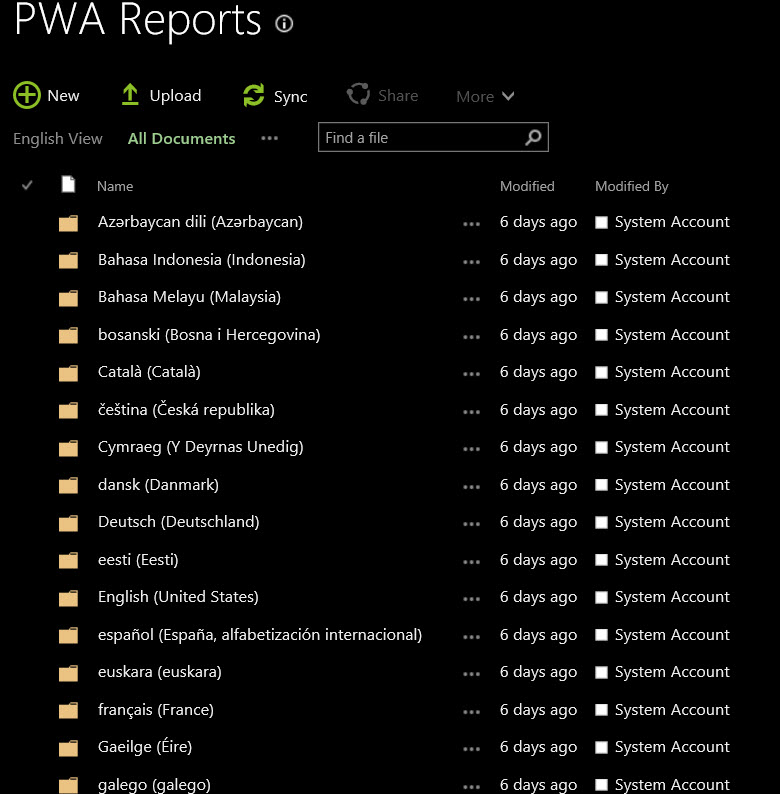
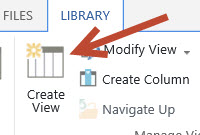
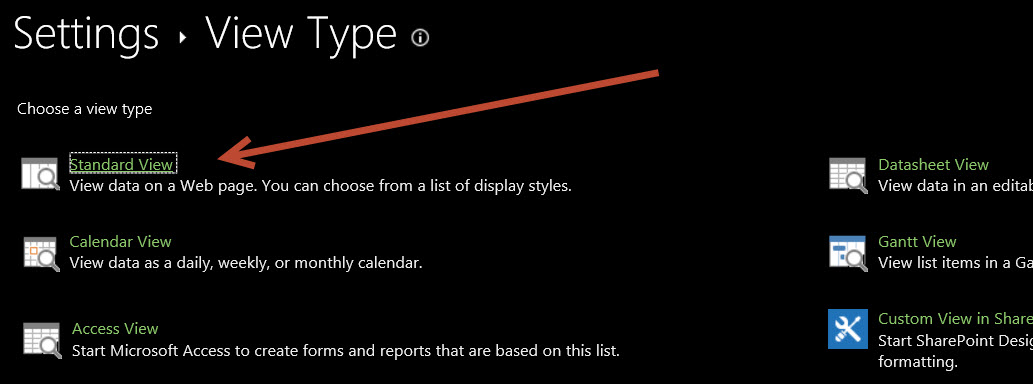
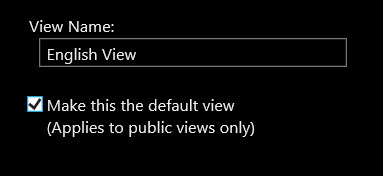
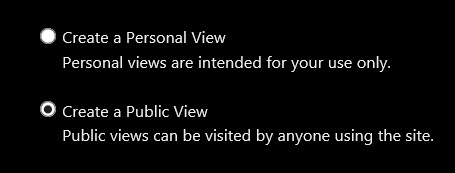

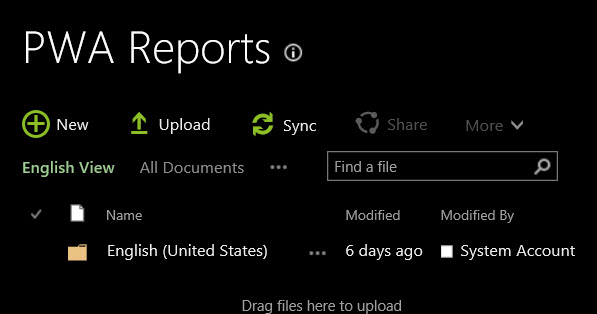
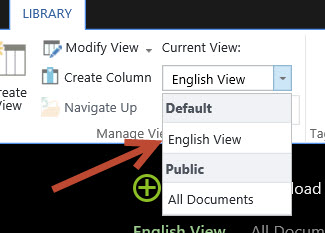
Comments
One Response to “ Hiding unused Language Folders for Reports ”
[…] A few years ago, we wrote this blog but the SharePoint interface has changed quite a bit since then and we thought we should update this post. The old post is located here: https://epmstrategy.com/hiding-unused-language-folders-for-reports/ […]
Leave a Reply
You must be logged in to post a comment.